Audio and Timing
Audio is an important aspect of animation. It adds interest and helps to highlight particular moments of a story, clarifying ideas and exacerbating emotional responses by the viewer. Audio can be used as the basis to define the entire animation process, dictating how and when all of the elements will move on screen.
If you don’t have an audio track to work with, it is a little harder to create a rhythm for your animation. But as you did when you created your ‘living text’ animation in Exercise 4, you can animate your elements based on a set time, making sure you preview it regularly so your animation doesn’t start dragging on.
In this lesson, however, you will learn to use audio as a starting point to create an animated representation of an audio sample in After Effects using simple shapes and text. The audio component of your animation can be can be a song that you like or a sentence from a movie. You will then use that sample to create your assets and sync your animation to the beats, instruments or words from the audio.
When working with audio in After Effects it is useful to have a visual representation of your audio track to use as a reference for your animation process. This will definitely make the syncing process much easier. Start by visualizing your audio track’s waveform. To do that, import your audio in After Effects. Expand your audio layer, the Audio attribute, and finally the Waveform attribute. This is what you should see in your timeline:
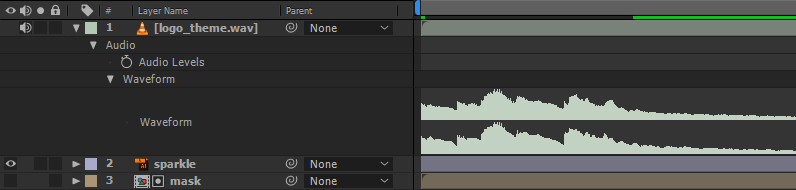
You can have multiple audio layers for each animation, and you can control the volume of each layer independently by using the Audio Levels attribute.
Another common workflow to work with audio in After Effects is to make use of Markers to place visual cues of where your keyframes should be. In addition to that, you can keep the Ctrl key (Cmd on MacOS) pressed when dragging your time indicator to hear a real-time preview of your audio. By combining these techniques you will have a really solid visual guide of your audio track, and will be able to sync your audio and animation much more easily.
Here is a quick introduction to these techniques for audio syncing in After Effects:
https://drive.google.com/open?id=1YtOy0gQNcKoPKujof5Di7Z-r1AmqyYZ_
Here is the finished animation with added effects and details:
https://drive.google.com/open?id=1cG1GL6IqhRhutmIcsUdWt46t-_Q_PSi0