Color Grading
There are many opportunities to introduce color in the process of creating an animation. Sometimes while creating characters or drawing environments, colorizing your illustrations can give a better idea of what that element represents in the story. While this may be a good idea early on as a way to create a better sense of each character's identity and the general mood of an environment, sometimes when putting these elements together the artist may realize that they have disparate color palettes, and their look do not match.
The simplest way to deal with this kind of situation is by using color grading, a process commonly used in film production. Color grading can be a very simple, or very involved process, depending on the desired result, and it is incredibly versatile. It can be used for brightness and saturation correction (sometimes referred to as color correction) or it can completely transform a scene, sometimes literally from day to night.
Color grading tools can be found in pretty much every major editing and animation software such as Adobe Premiere, Adobe After Effects, Nuke, Avid, Final Cut, etc. There are also specialized color grading programs such as DaVinci Resolve and Adobe Speedgrade. In our case, we will use the built-in color grading tools in After Effects, since they are very easy to use but also very powerful.
Color Grading in After Effects
There are a number of color grading tools in After Effects, and the most commonly used are:
Brightness and Contrast
This one is very self explanatory. It controls the brightness and the contrast of a scene.

Levels
The levels tool is a more nuanced way of controlling the brightness and contrast of a scene. It has separate control for the white and black portions of an image.
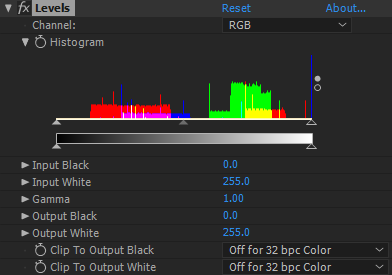
Hue and Saturation
In it's simplest use, this tool can be a way to introduce more color to your scene, or de-saturate it entirely by adjusting the "saturation" slider. In more advanced cases, it can be used to completely replace colors in a scene.
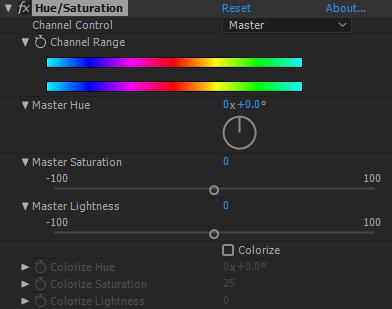
Curves
The standard in color grading tools. As powerful as it is confusing for a beginner. The curves tool can control brightness, contrast, saturation, as well as red, green and blue levels separately, all in one neat interface. Once you understand how the curves work, you can change the mood of an entire scene using just this tool.
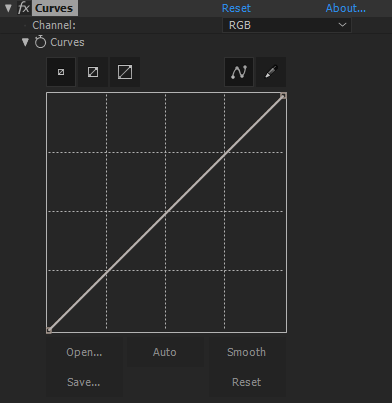
Lumetri Color
The latest addition to the color grading tools in After Effects is also the most versatile. It combines all of the functionality of the previously mentioned tools in just one interface. For this reason, it can be overwhelming or confusing at first, but since it is so powerful, this is the recommended tool to work with color correction in After Effects.
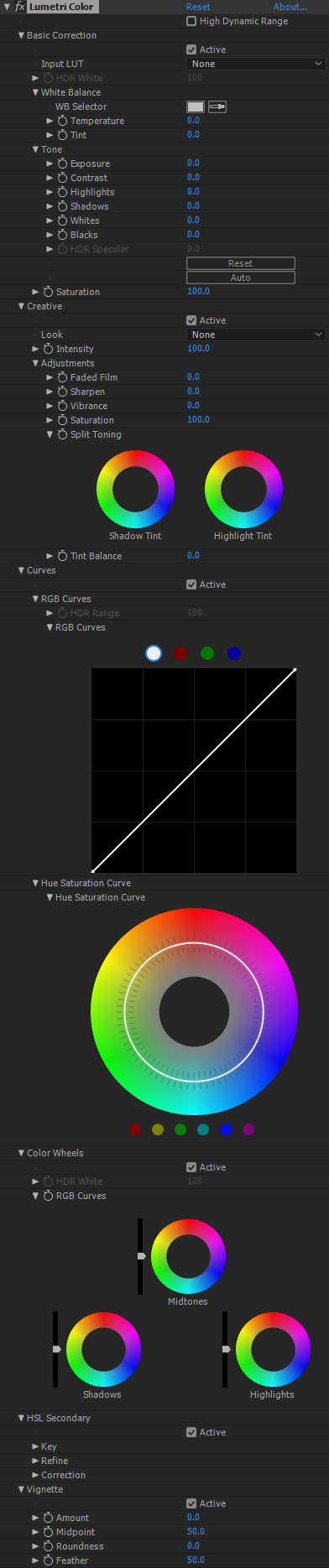
Here is an example of color grading workflow in After Effects: https://drive.google.com/open?id=1bMSuo9HIixNQvG9naoEj8Lm6BATxasKy
The main thing to keep in mind when color grading is the mood of a scene, and how that mood transitions from one scene to the next. For example, high contrast and green/purple tones can lend a sense of mystery and tension. Desaturated and blue tones can have a sad or serious connotation. If it is a happy scene, maybe it needs more color.